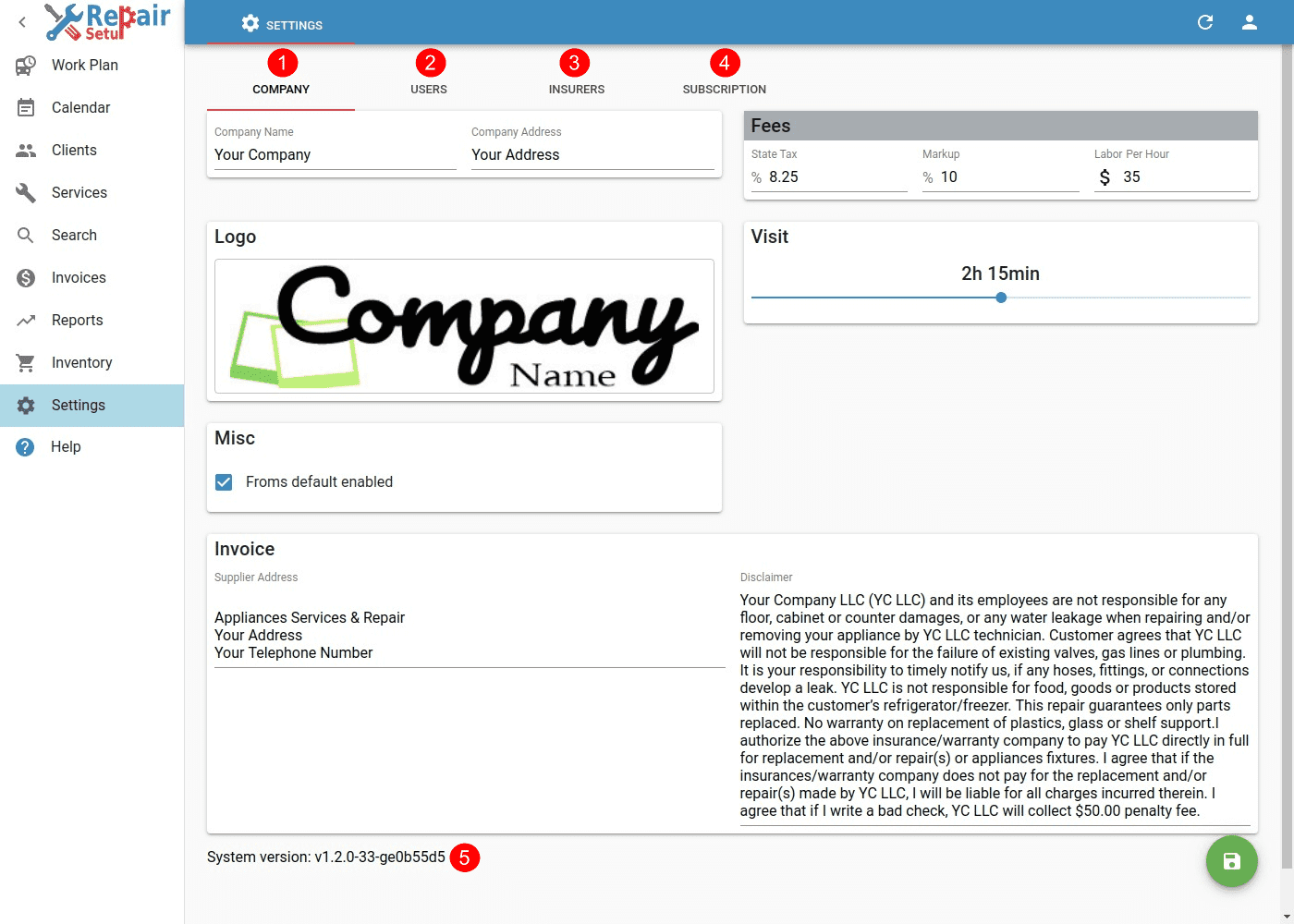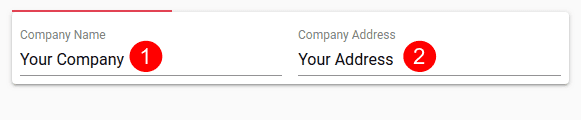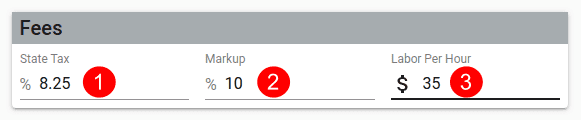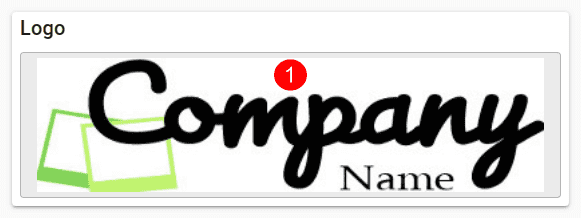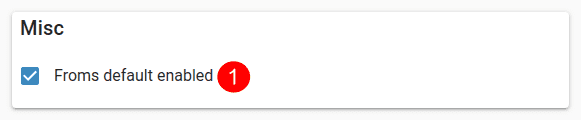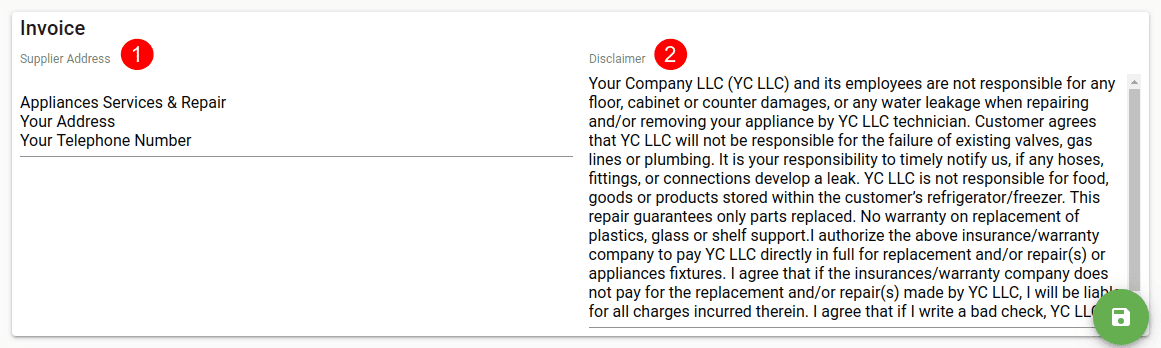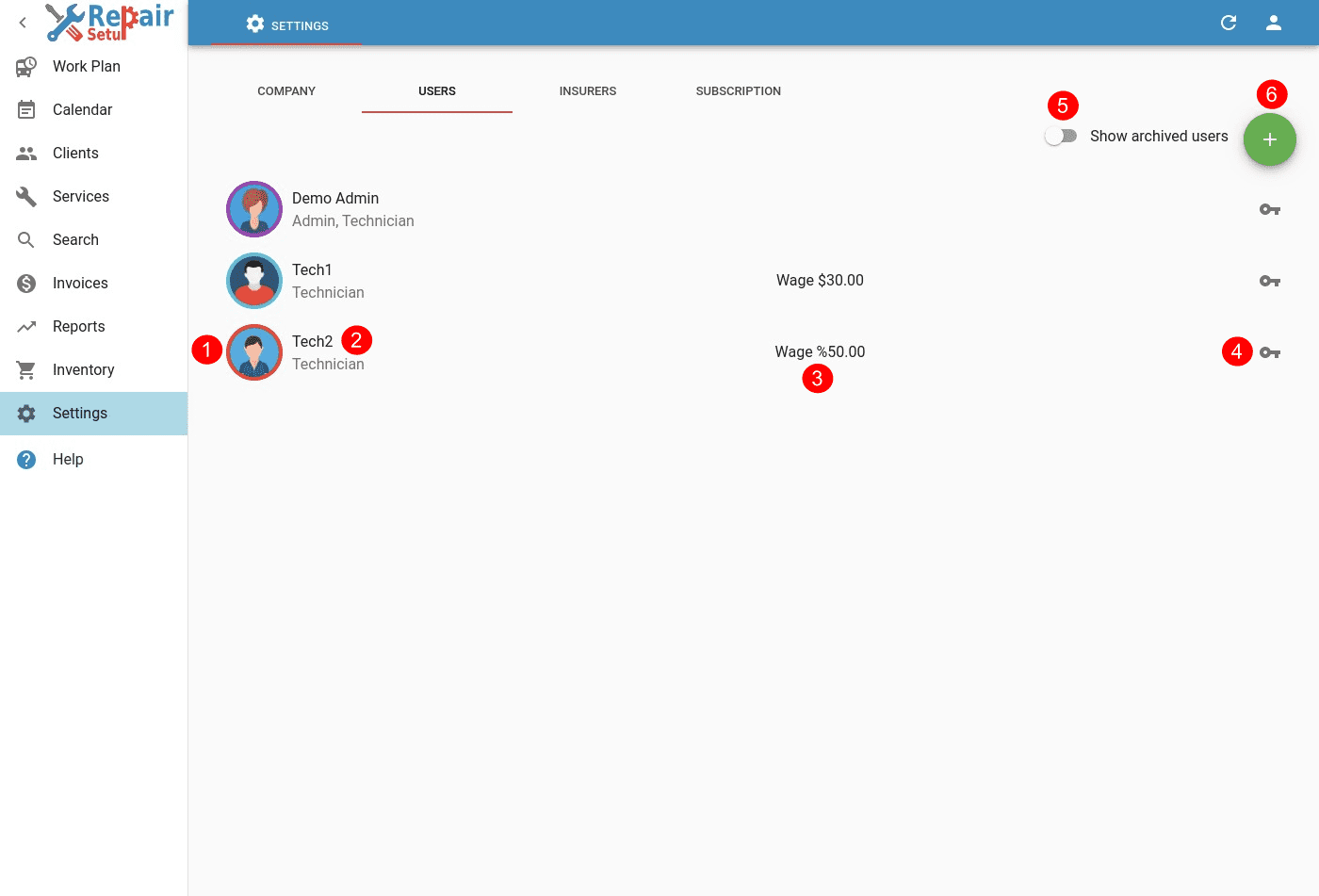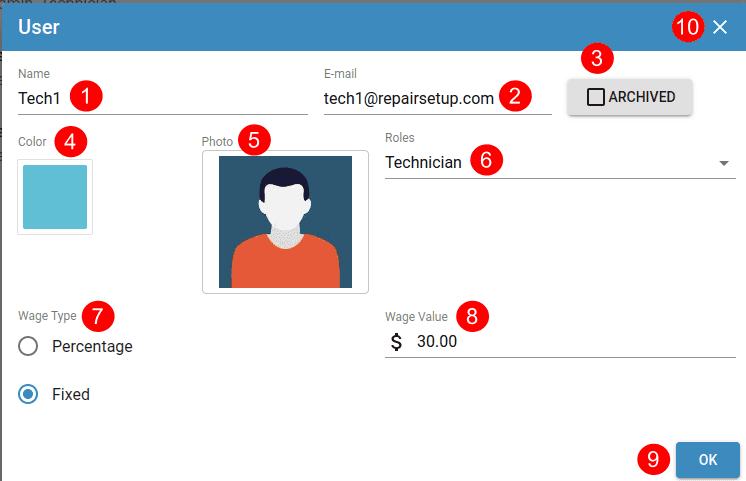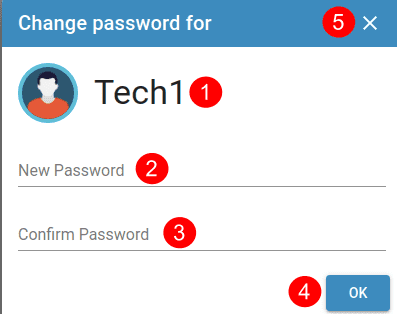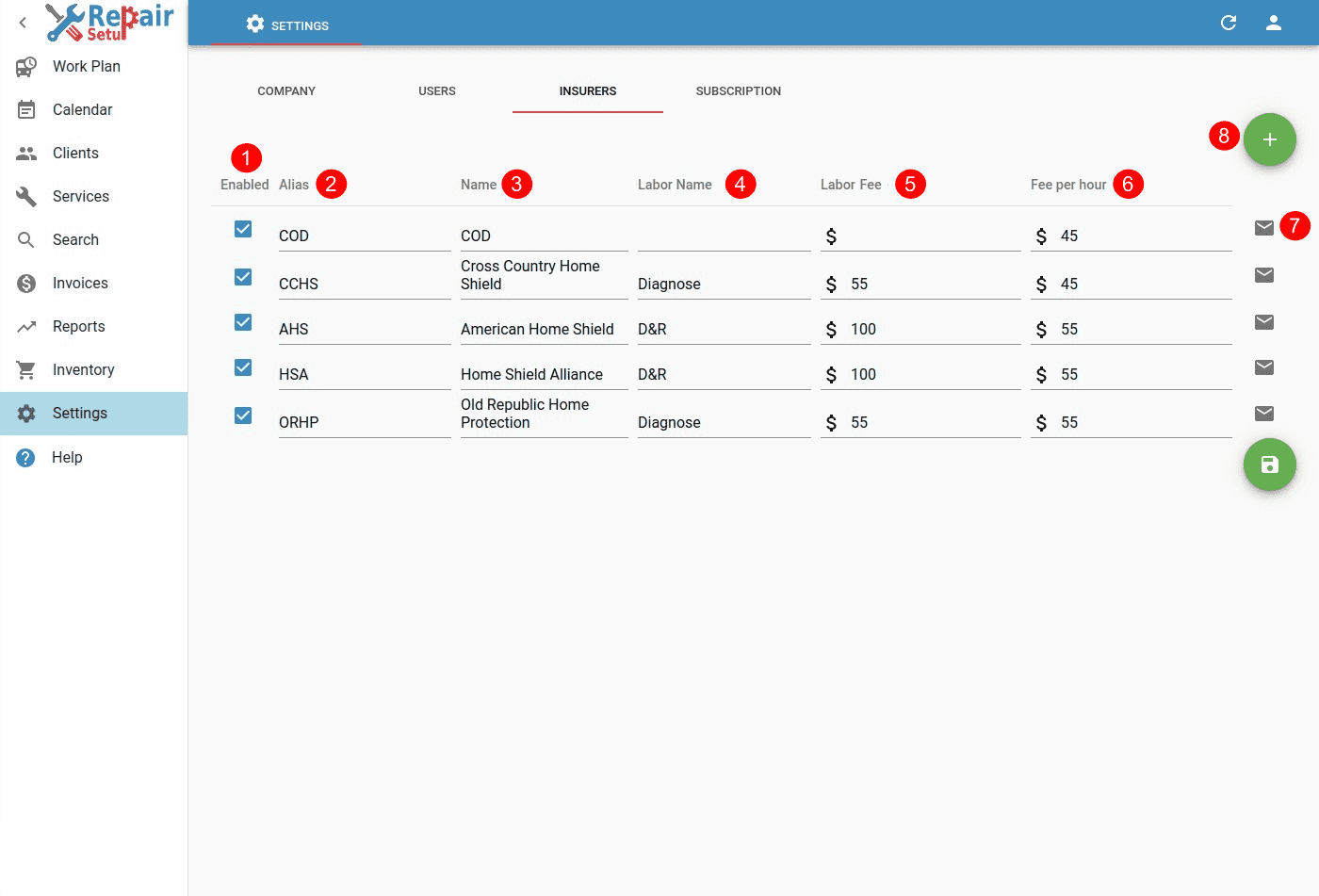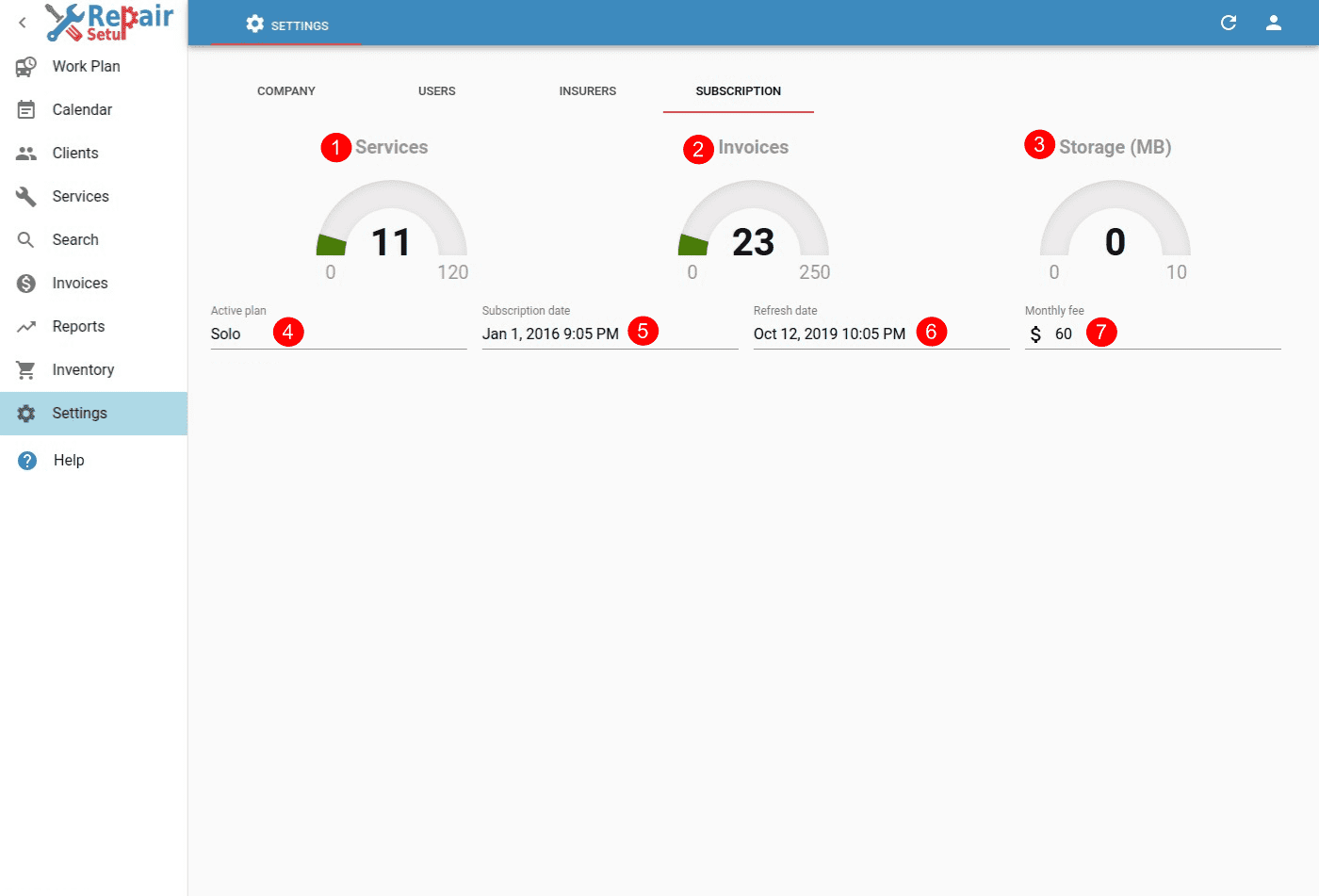Table of Contents
Overview
Settings configures different options that will be used in the rest of the system.
Settings - Desktop view
Settings - Mobile view
- Company configures your company that is providing services/repairs.
- Users configures all users that have access to the system.
- Insurers configures insurers that can provide services/jobs.
- Subscription shows system resource usage for the current subscription.
- System Version shows current system version.
Company
Settings - Company Info Pane
- Name of your company.
- Address of your company.
Fees
Settings - Company Fees Pane
- State Tax that may be applied to the parts your company resells.
- Markup that is applied to all parts your company resells. Can be changed per part basis.
- Labor Per Hour you charge typically for work. Can be changed per service basis.
Logo
Settings - Company Logo Pane
- Your company Logo showed in the invoices.
Visit
Settings - Company Visit Pane
- Default duration in new Visits.
Misc
Settings - Company Misc Pane
- Documents Unlocked - sets if documents are unlocked by default, or you will need to unlock them before modification. Can be used to prevent accidental document modification.
Invoice
Sets additional information that will appear on any invoices issued.
Settings - Company Invoice Pane
- Supplier Address of the invoice issuer. This field can span on multiple lines for better invoice formatting. Optional
- Disclaimer that will show at bottom of the invoice. This field can span on multiple lines for better invoice formatting. Optional
Users
Users configures all users that have access to the system.
Settings - Users
- Picture of the user.
- Name and Role of the user.
- Wage rate assigned to the user. Usually only for Technician roles.
- Password change button. Click to change user password. Owner can change password to everyone. Admin role can change passwords only to self and other technicians. Technician can change password only to self.
- Show archived users shows users that have been archived(no longer working for the company). Their info is persisted because any comments they have made, and they may come back again as well.
- Add new user to the system.
User Add/Edit
Settings - User Add/Edit dialog
- Name of the user.
- E-mail of the user. This is used as Login to the system as well.
- ARCHIVED removes the user from the system, but persists its data. User can be brought back.
- Color of the user shown in the calendar.
- Photo of the user. Optional
- Roles the user may have. User can be Admin and Technician at the same time(in a small company for example).
- Wage Type for employee payment. Optional
- Percent of all service Labor.
- Fixed value per service.
- Wage Value can be percentage or value, depending on Wage Type.
- OK saves the modification.
User Password
Settings - User Password dialog
- Name of the user, whose password is being changed.
- New Password to be used.
- Confirm Password is the same password again, for validation purposes.
- OK saves the modification.
- X closes dialog without a change.
Insurers
Settings - Insurers
- Enabled flags if insurer is active in the system.
- Alias is a short name for the insurer, used through the system.
- Name is full name of the insurer.
- Labor Name is default name used for labor for this insurer.
- Labor Fee is default labor fee per service, negotiated with the insurer.
- Labor per hour is default fee per hour for work, negotiated with the insurer.
- E-mail shows that e-mail auto-import is supported for insurer.
- Add new insurer to the system.
Only AHS, HSA, ORHP, Cinch, CCHS e-mail auto-import is supported at the moment.
If you use other insurer, Contact us, and we will make import functionality.
Subscription
Settings - Subscription
- Services shows used and max number of services per month according to your plan.
- Invoices shows used and max number of invoices per month according to your plan.
- Storage (MB) shows used and max amount of photo storage(in Megabytes) according to your plan.
- Active plan shows your current subscription plan name.
- Subscription date shows your initial subscription time.
- Refresh date shows last time your subscription has been refreshed.
- Monthly fee shows how much your current subscription costs per month.