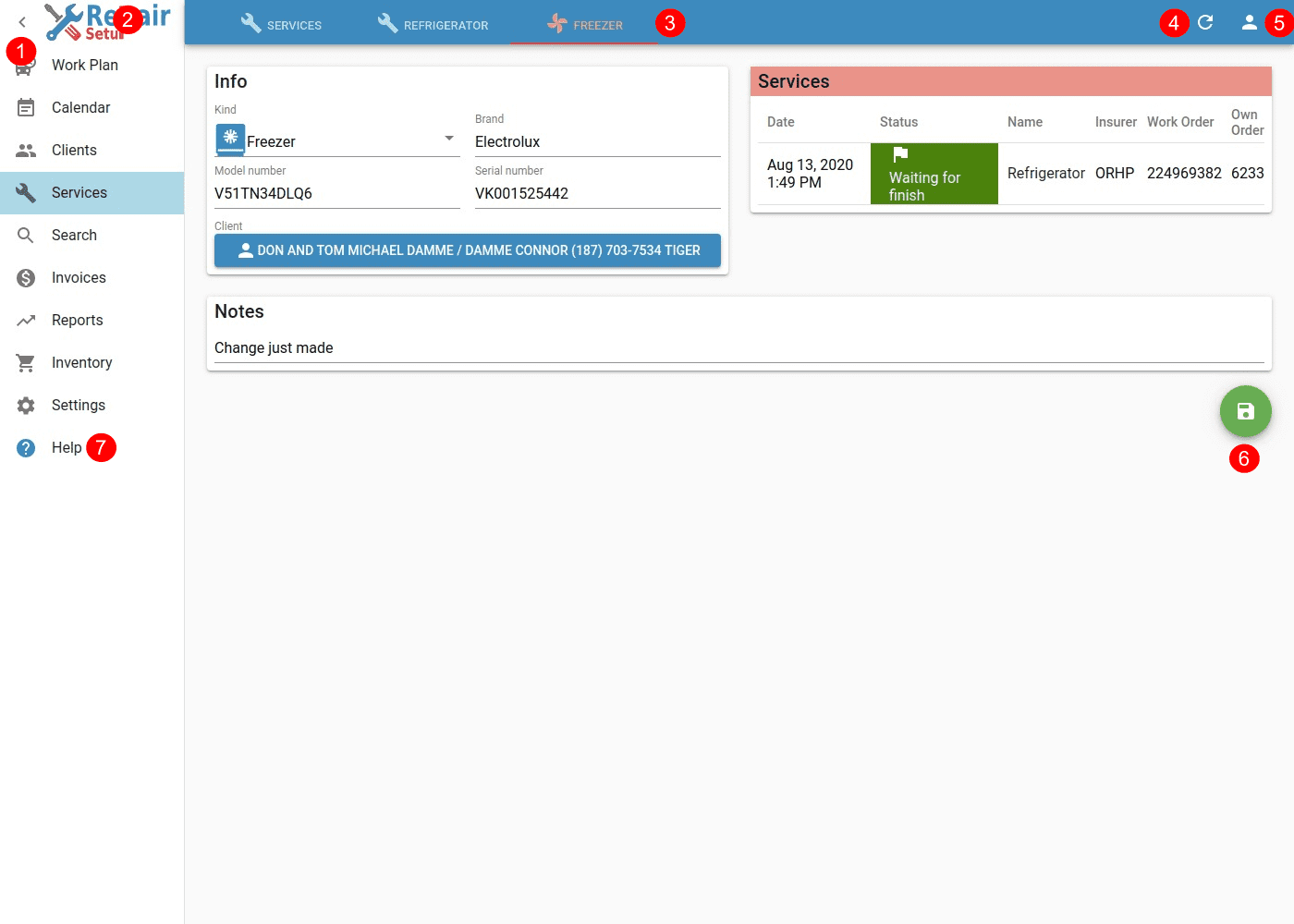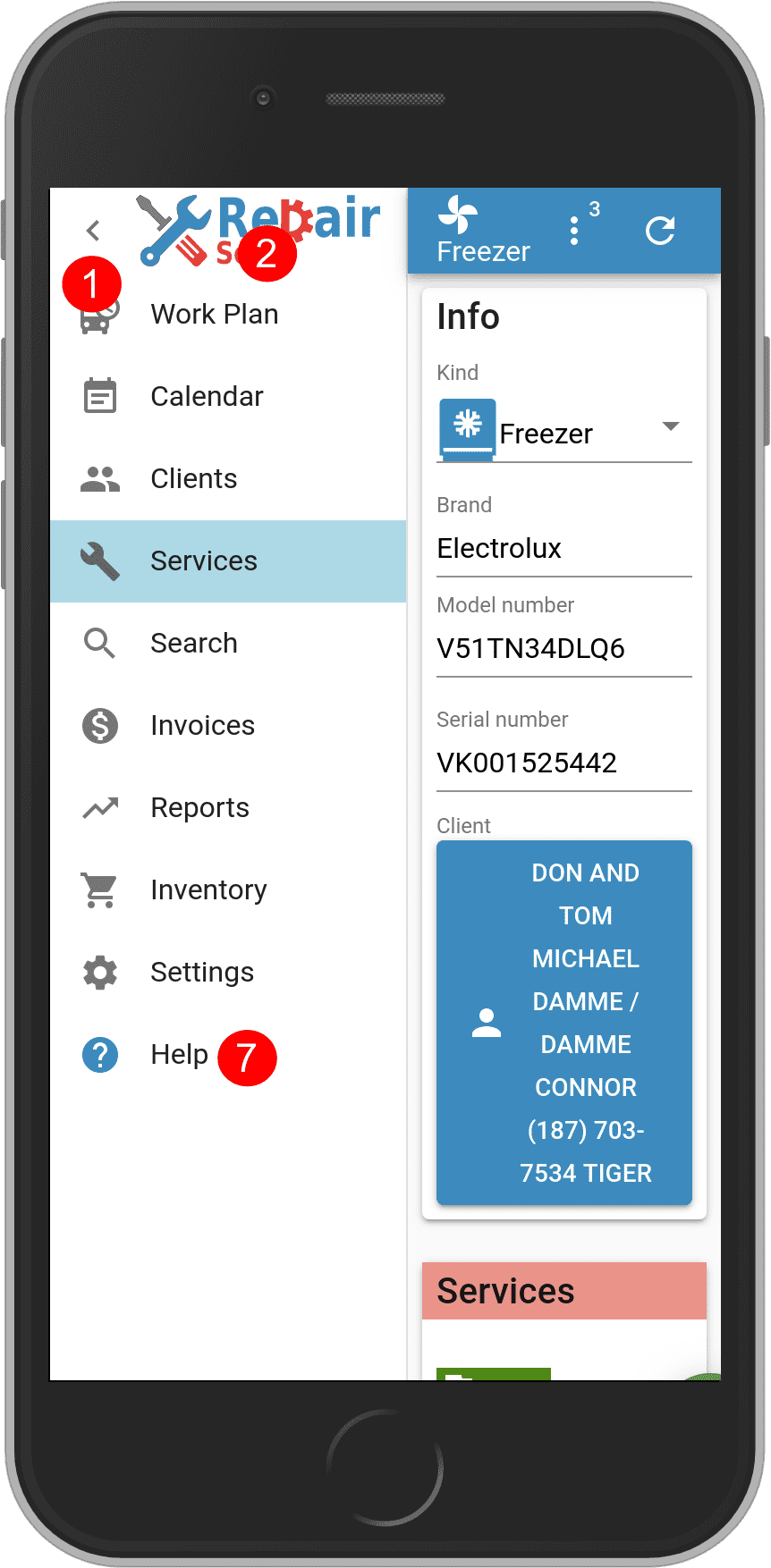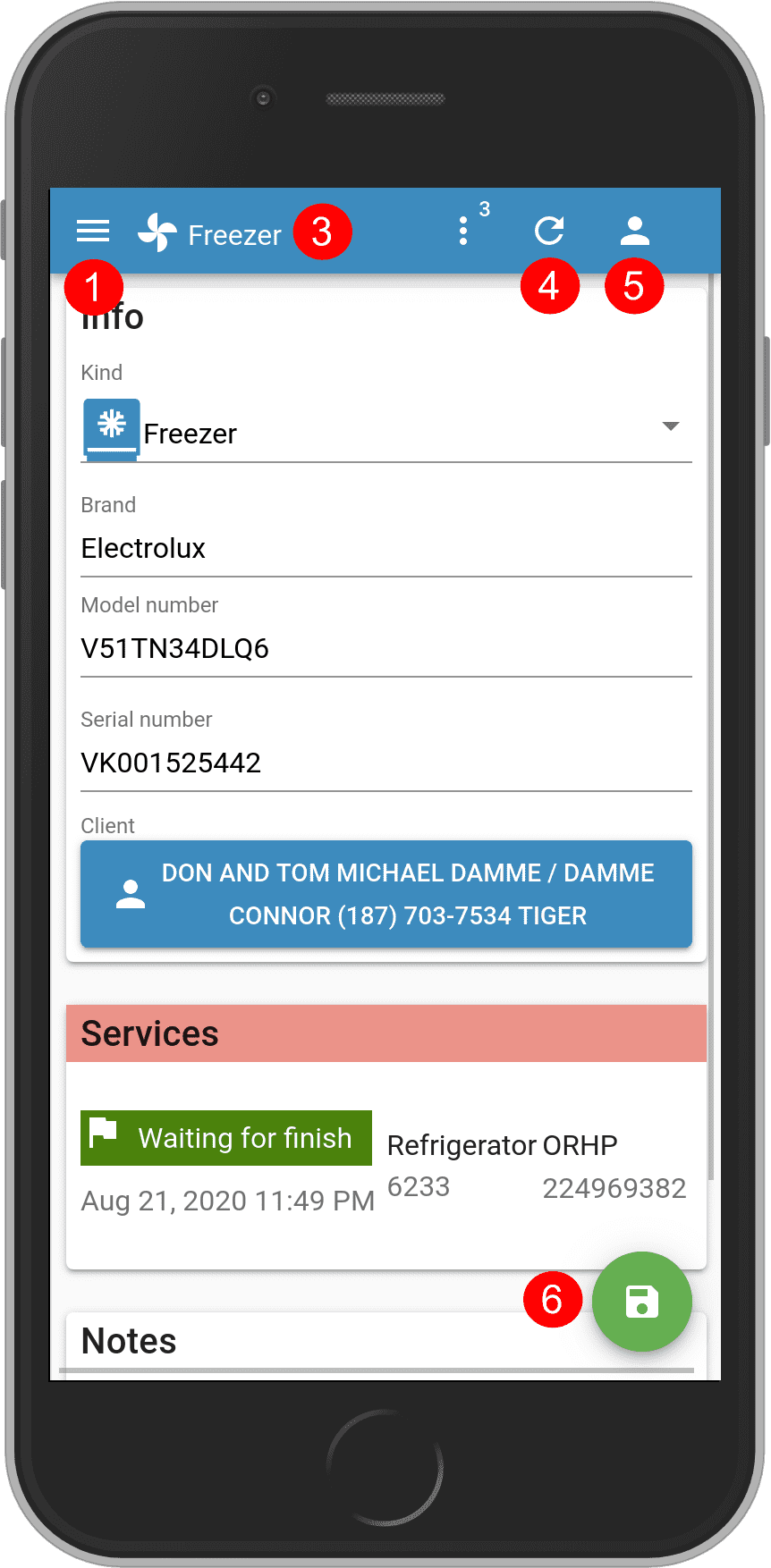Table of Contents
This is the main screen of RepairSetup. It allows you navigate to most important parts of the system and data modification.
Desktop view
Mobile view - Menu Opened
Mobile view - Menu Closed
- Main Menu helps you navigate to main parts of the system. You can click on < button, to shrink the menu.
- Logo of RepairSetup. Clicking on it with middle mouse button, will open another tab of the system, which is very convenient for multitasking.
- Opened documents shows currently opened documents in order of opening. Clicking on any document will go to that document. Any modified, but not saved documents will be marked with RED.
- Refresh the currently opened document from the server, loosing any local and not saved modifications.
- Current user will open dialog showing currently logged in user, and button for Log out.(Not visible in Mobile View because of the menu) Log out is not available in Demo
- Save currently opened document.
- Help opens RepairSetup documentation describing currently opened document.
Main Menu
- Work Plan shows all Visits user needs to make for the day.
- Calendar shows all Visits for selected Day/Week/Month and user.
- Clients lists all clients in the system.
- Services lists Waiting services in the system, sorted with latest first.
- Search allows you to search the system database for specific Client or Service.
- Invoices lists invoices in the system.
- Reports available in the system.
- Inventory keeps track of all items/parts that are available in company warehouse as well as in each of Users/Technicians.
- Settings is used to configure different options that will be used in the rest of the system.