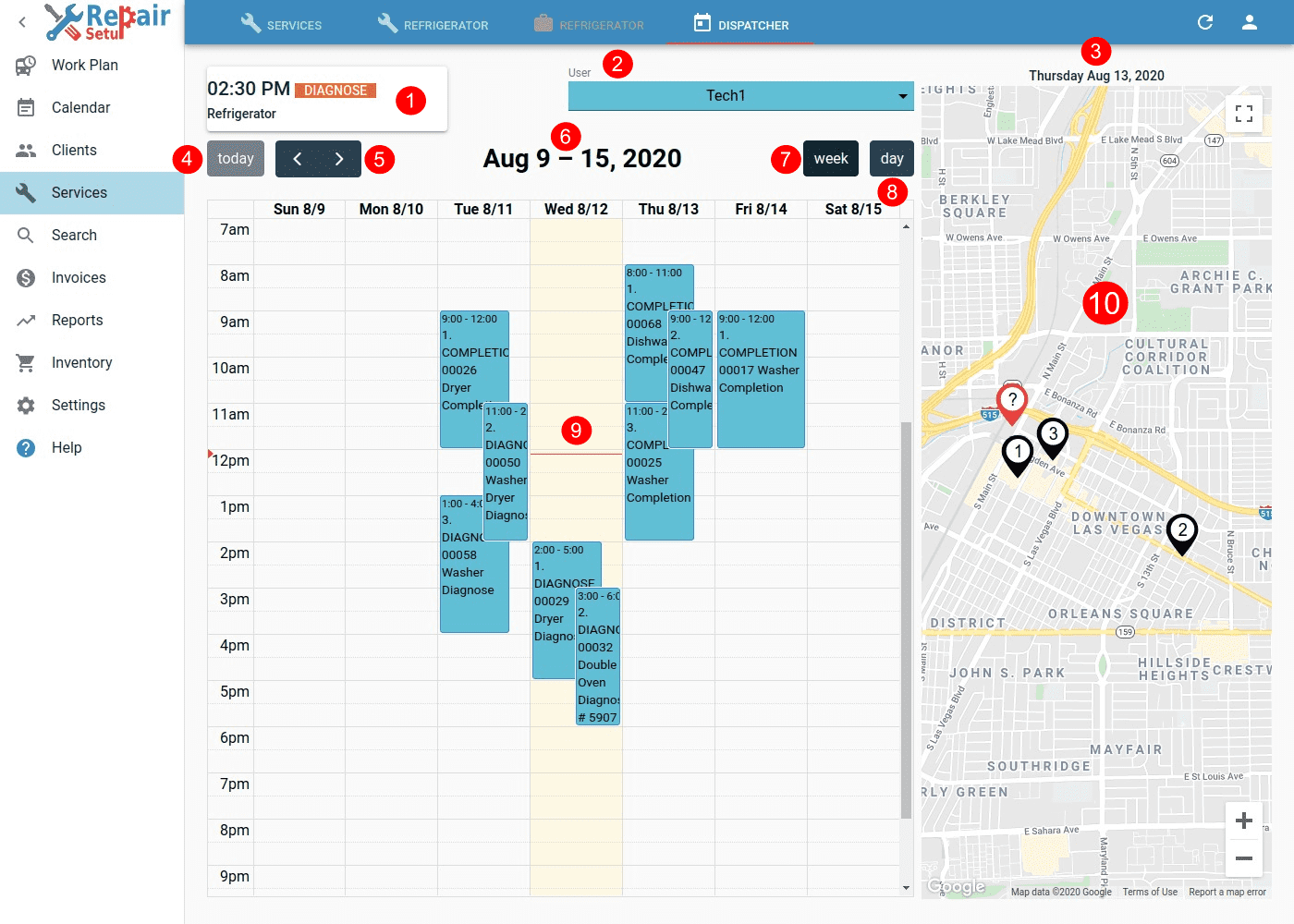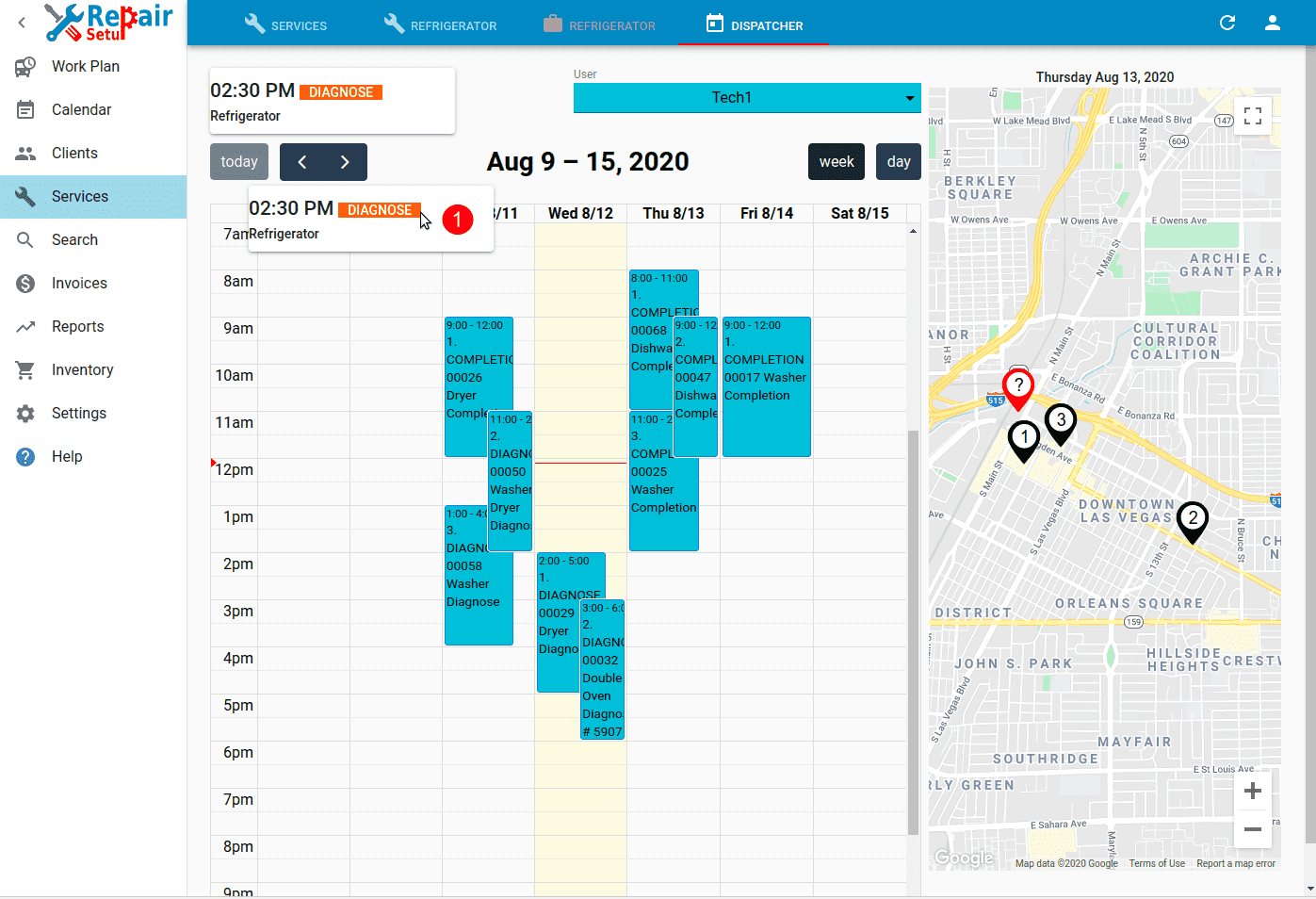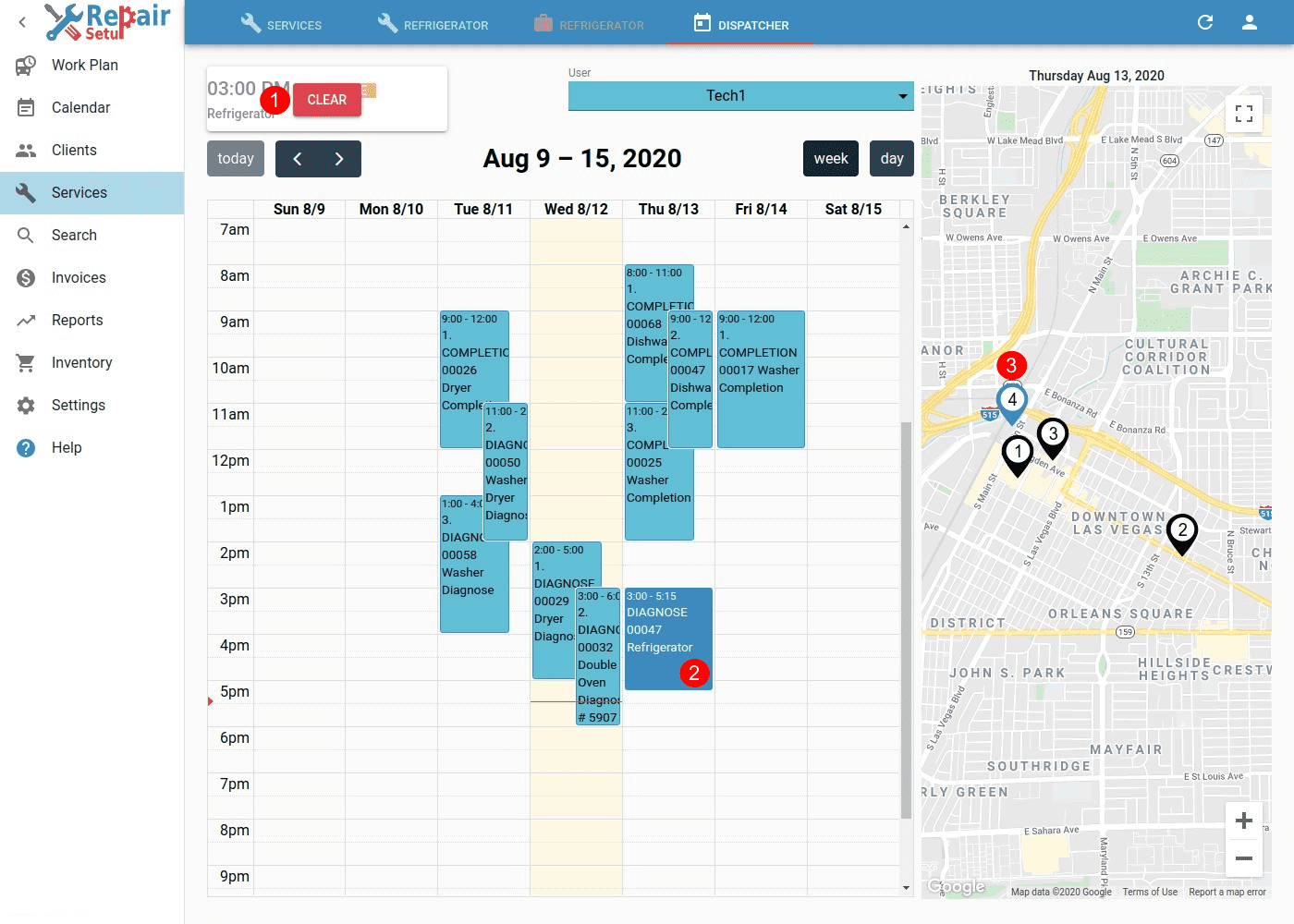Table of Contents
Overview
Dispatch helps visually schedule visits, while seeing all other visits for the day, along with their location on the map.
This screen is meant to be viewed on a big screen(computer). Trying to work with a small screen will be very uncomfortable.
Usually Admin will schedule visits, on his work computer.
Dispatch - Visits & Map view
- Visit being scheduled. Location of the visit is marked with RED Marker with ?, on the MAP.
- User that is currently selected for scheduling. This can be changed to other user, and others user visits will be shown in calendar and on the map.
- Date that is currently selected and its visits are shown on the MAP.
- today button moves calendar to present day.
- < > buttons move calendar to previous/next week or day, depending on which calendar mode is selected - week or day.
- Period shows current period(for week mode) or day that is visible on the calendar.
- week button sets calendar to showing whole week.
- day button sets calendar to showing individual day.
- CALENDAR showing all Visit locations for the selected date.
- MAP shows all visits on a centered map. Each Map Marker shows visit order number for the day. You can zoom map, or make it full screen, with the button in upper right.
Dragging
Visit being scheduled can be dragged with mouse/touch onto the Calendar. Dragging onto each day, will update the map with visits for the day, with their order.
Dispatch - Visit Drag
- Visit being scheduled, is dragged over the Calendar.
Finished
When drag finishes, you can go back to the Visit, and save the changes there.
Dispatch - Drag Finished
- CLEAR removes scheduled visit from the calendar, so you can start the process again from the beginning.
- Visit on the calendar. It can be dragged and moved to a different date/hour, as well as can be expanded in duration from below.
- Marker showing the newly scheduled visit in BLUE