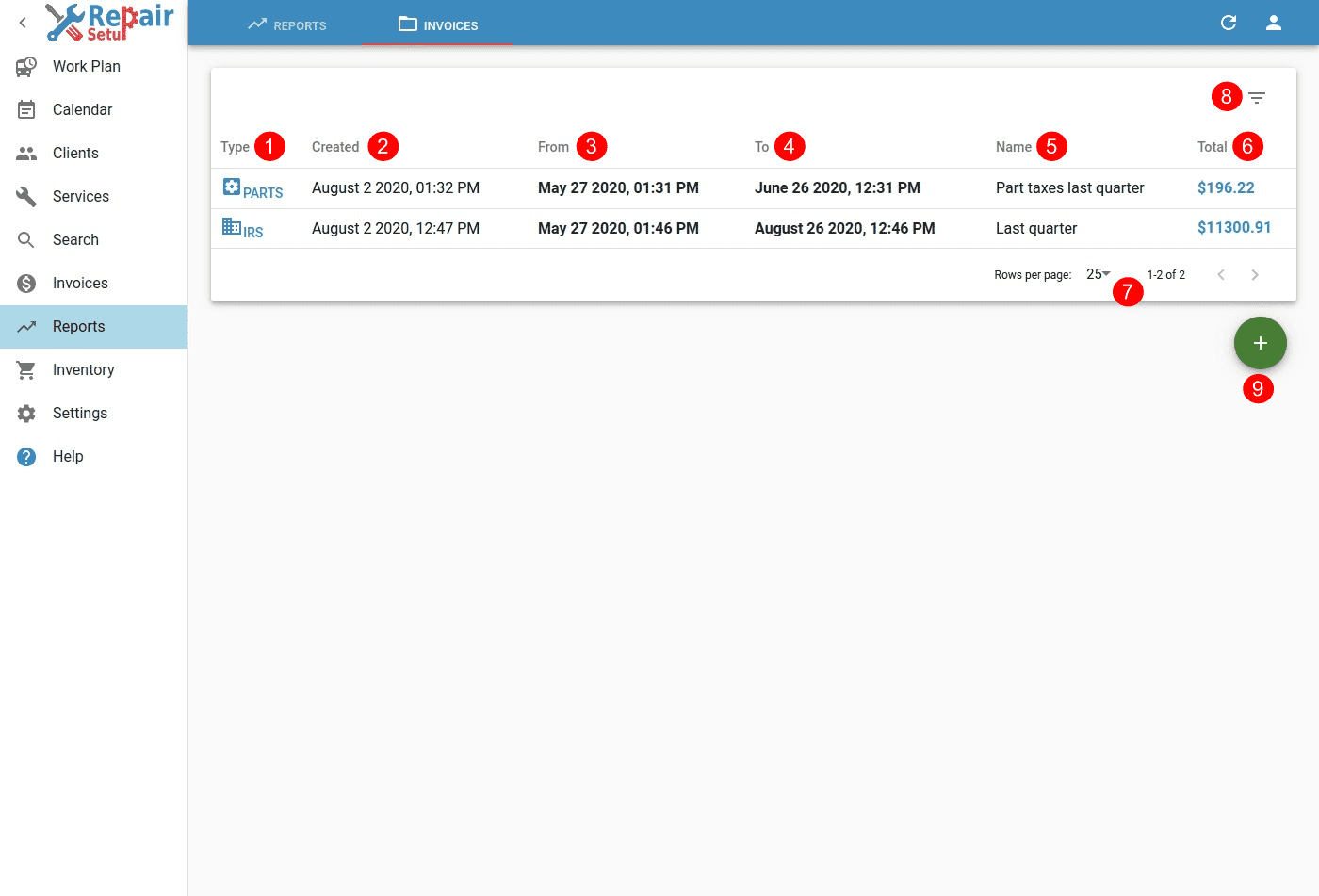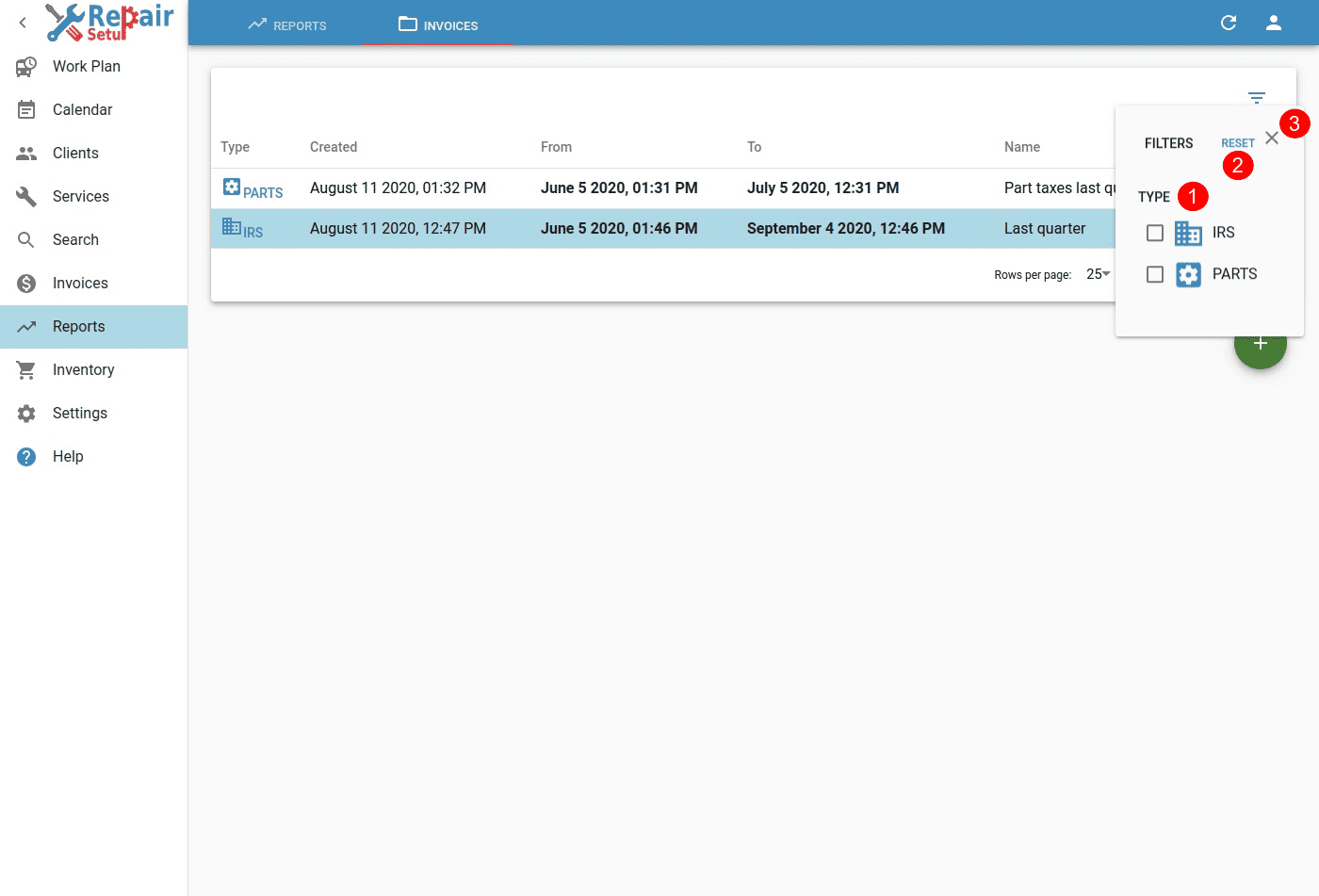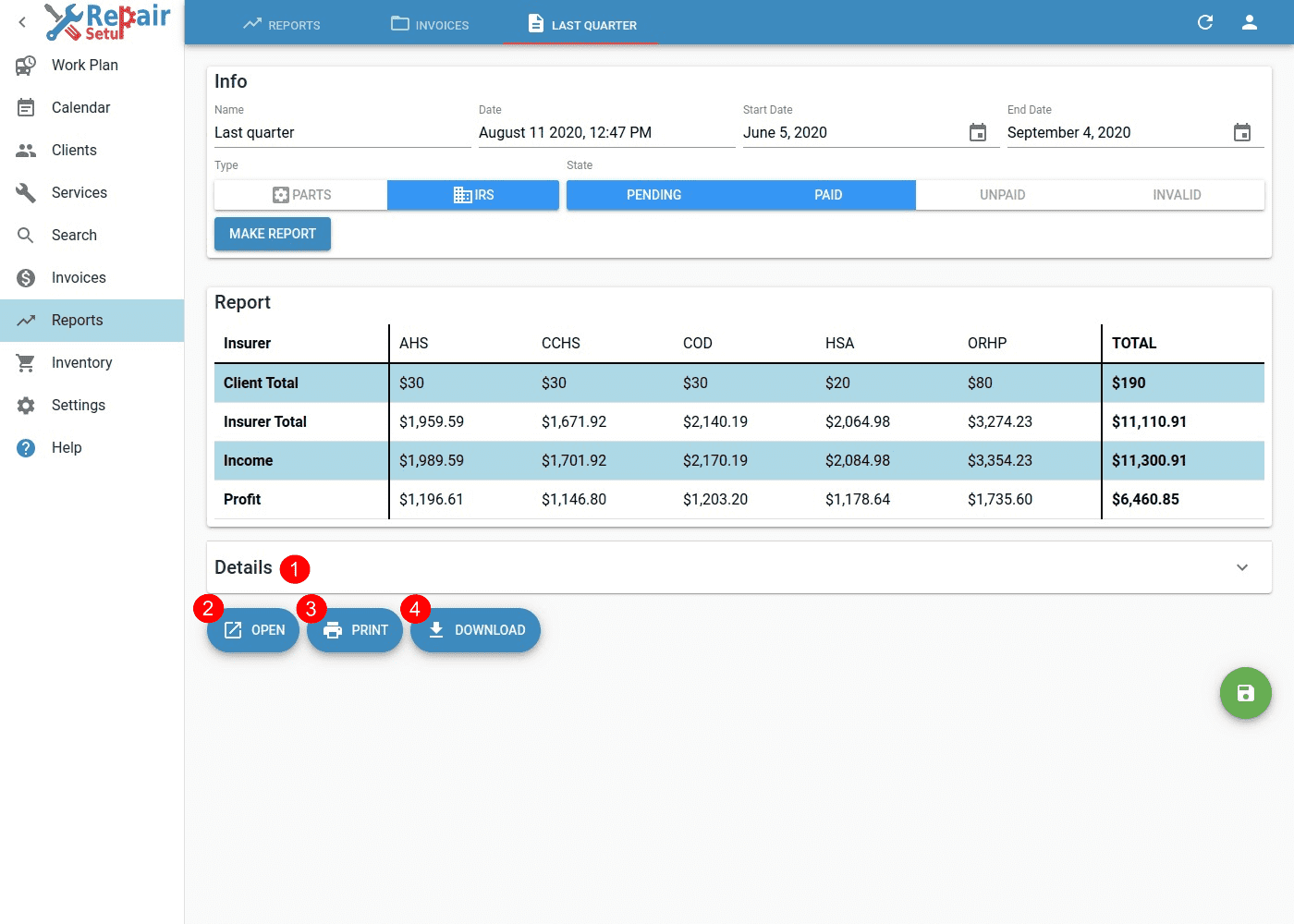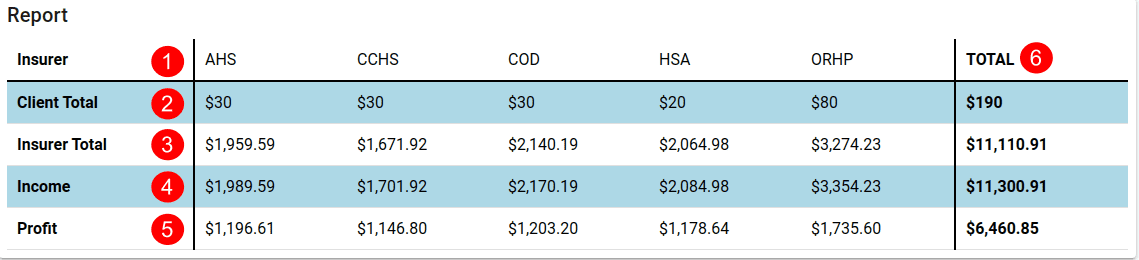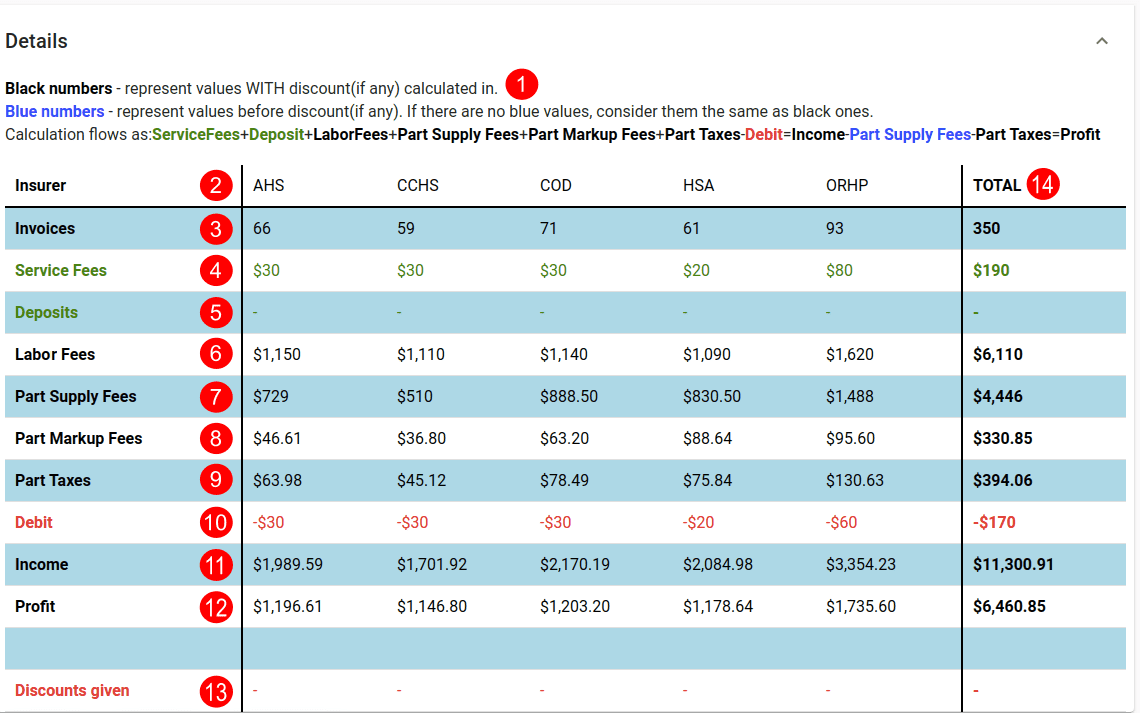Table of Contents
Overview
Invoices report obtains summarized invoicing information.
This report can be made only by Admin user, and is meant to be viewed on a big screen(computer).
Invoices - Desktop view
- Type shows type of the report. Types can be:
- PARTS - shows taxes only on supplied parts and their markup, with State Tax applied to them. Suitable when calculating State taxes.
- IRS - shows all taxes. Suitable when calculating yearly IRS taxes.
- Created shows date/time when report have been created.
- From shows date/time for begin of report period.
- To shows date/time for end of report period.
- Name name given to the report.
- Total total of all items from invoices included in the report.
- Pagination of the report list. You can select how many reports to see at once, and going to Next/Previous result page.
- Filter opens a dialog for selecting specific reports.
- Add new report to the system.
Filter
Invoices - Filter
- TYPE of the Invoice Report to be filtered. You can select none or many options at once.
- RESET will clear all filters, and will show the default report list.
- X will close filter dialog.
Invoice
Invoice - Desktop view
Details shows additional information about the invoices being included in the report. Click to open.
OPEN the printed report in browser window.
PRINT the report on a printer.
DOWNLOAD the report in PDF format on your device.
Invoice Info
Invoice - Info Pane
- Name of the report.
- Date when report have been created.
- Start Date selects report begin period date.
- End Date selects report end period date.
- Type of the report being created.
- State of the invoices included in the report. For example you may wish to get all Unpaid or Invalid invoices in given period.
- MAKE REPORT button to generate the report.
Invoice Report
Invoice - Report Pane
- Insurer division of invoices included in the report.
- Client Total shows amount paid for Client or COD invoices.
- Insurer Total shows amount paid for Insurer invoices.
- Income shows total sum of Client Total + Insurer Total.
- Profit shows profit made on invoices. See Details on how Profit is calculated.
- TOTAL shows columns for all insurers summed.
Invoice Details
Invoice - Details Pane
- Calculation shows how exactly report is being calculated. Here is summary:
ServiceFees + Deposit + LaborFees + Part Supply Fees + Part Markup Fees + Part Taxes-Debit = Income
Income - Part Supply Fees - Part Taxes = Profit - Insurer division of invoices included in the report.
- Invoices count that have been included in the report.
- Service Fees that have been collected for invoices.
- Deposits that have been collected for invoices.
- Labor Fees that have been collected for invoices.
- Part Supply Fees charged for parts included for invoices.
- Part Markup Fees charged for parts included for invoices.
- Part Taxes paid for parts included for invoices.
- Debit that has been collected and needed reconciliation with the Insurer. Example: any ServiceFees collected upfront, will need to be subsctracted from the final total of the service.
- Income that have been generated from invoices.
- Profit that have been made from invoices. (Before paying any taxes on profit)
- Discounts given for invoices.
- TOTAL shows columns for all insurers summed.