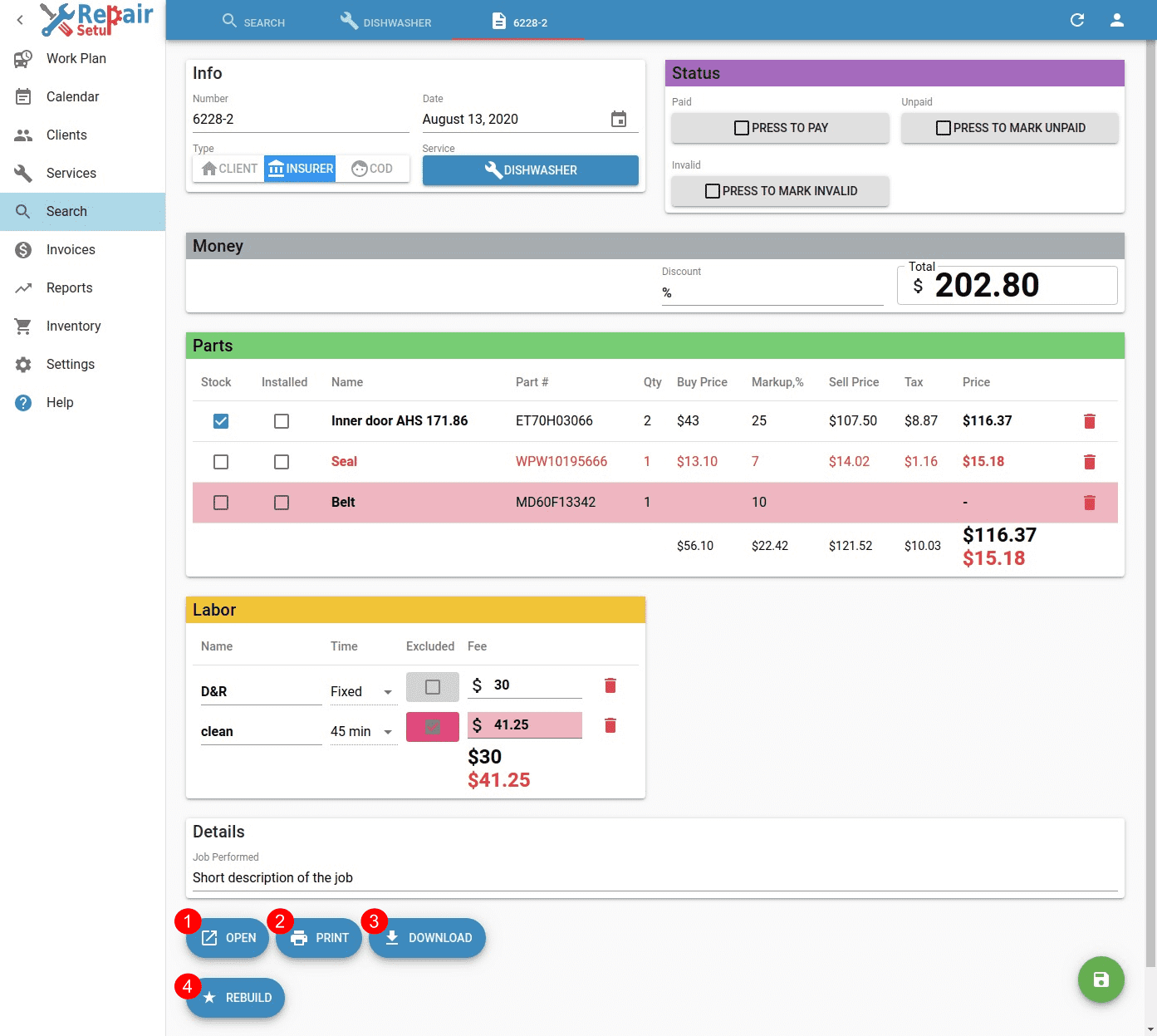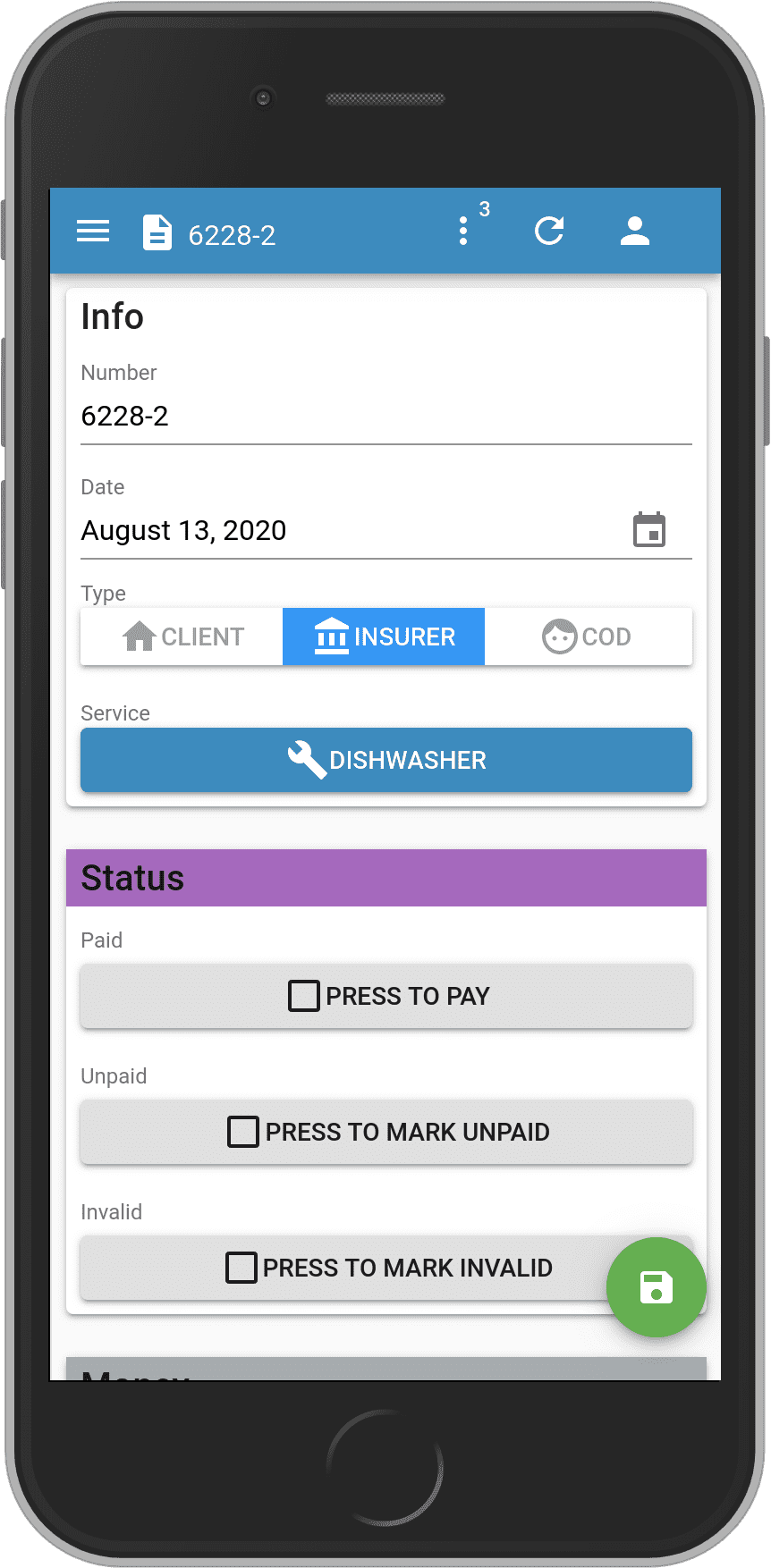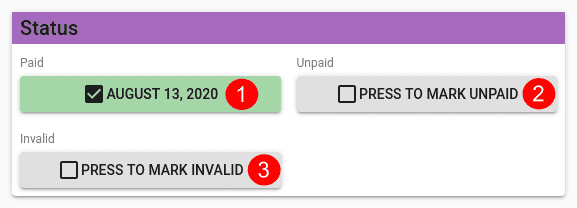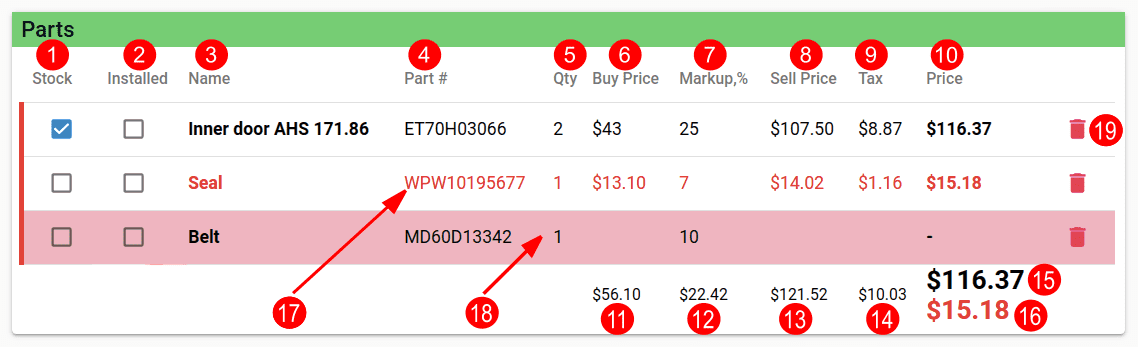Table of Contents
Overview
Invoice document describes each payment received subject to Taxation. Usually with invoice creation, all fields will be already filled for you, and invoice is ready for printing.
OPEN the printed invoice in new browser window.
PRINT the invoice on a printer.
DOWNLOAD the invoice in PDF format on your device.
REBUILD can reset already created invoice data, as if it is just created. This can aid you pick new parts/labor/service fee from the Service.
Info
- Number of the invoice. Generated from Own Order of the service, and consecutive number this invoice is in the Service.
- Date when invoice was created.
- Type of the invoice. Each type have different printed view. Can be:
- CLIENT invoice is given to Client when service is Insured. Usually contains only Service Fee.
- INSURER invoice is generated for Insurer. Contains all Insured items.
- COD invoice is generated for all other items what Client will cover on his/hers own.
- Service this invoice is assigned to.
Status
By default the Invoice is in Pending status, meaning that it awaits payment.
- Paid indicates when invoice has being paid.
- Unpaid indicates when invoice is marked as unpaid. This means that invoice will not be paid.
- Invalid indicates when invoice is marker as invalid. It will not be included in Invoice Reports.
Money
- Discount given. All items in the invoice will be discounted with that value in percent.
- Total amount for the invoice, that includes all items.
Parts
Shows all partsavailable for invoicing(not already invoiced). Ones that are not meant for the current invoice can be removed. They will be present for future invoices to be included.
Individual part can't be modified here.
- Stock shows whether the part is in stock. Used to track which parts are available, and which need to be ordered.
- Installed shows whether part is already installed on the Client.
- Name is the part name.
- Part # is the part model number.
- Qty is quantity for the part.
- Buy Price is buy/supply price. Assigning Buy Price usually means that the part is ordered/in stock.
- Markup,% is markup added. Default value can be set in Settings. Calculated as: Markup = (Buy Price * Markup,%) / 100 * Qty
- Sell Price is part selling price without tax. Calculated as: Sell Price = (Qty * Buy Price) + Markup
- Tax tax State Tax added. Default value can be set in Settings
- Price is the final selling price with tax added.
- Sum of Buy Price is all buy prices summed.
- Sum of Markups is all markup values summed.
- Sum of Sell Price is all sell prices without tax summed.
- Sum of Taxes is all tax values summed.
- Sum of Prices without Excluded is all final prices without Excluded ones summed.
- Sum of Excluded Prices is all final Excluded prices summed.
- Incomplete parts are marked with RED background. Incomplete parts don't have Buy Price set.
- Excluded parts are marked with RED text.
- Deletes selected part.
Labor
Shows all labor activities available for invoicing(not already invoiced). Ones that are not meant for the current invoice can be removed. They will be present for future invoices to be included.
Individual labor can't be modified here.
- Name of the labor.
- Time is duration of the labor.
- Excluded toggles whether the part is excluded from the insurer covered items, and will be paid by the Client.
- Fee for the labor.
- Sum of Fees without Excluded is all fees without Excluded ones summed.
- Sum of Excluded Fees is all Excluded fees summed.
- Deletes selected labor.
Details
- Additional information about the invoice.