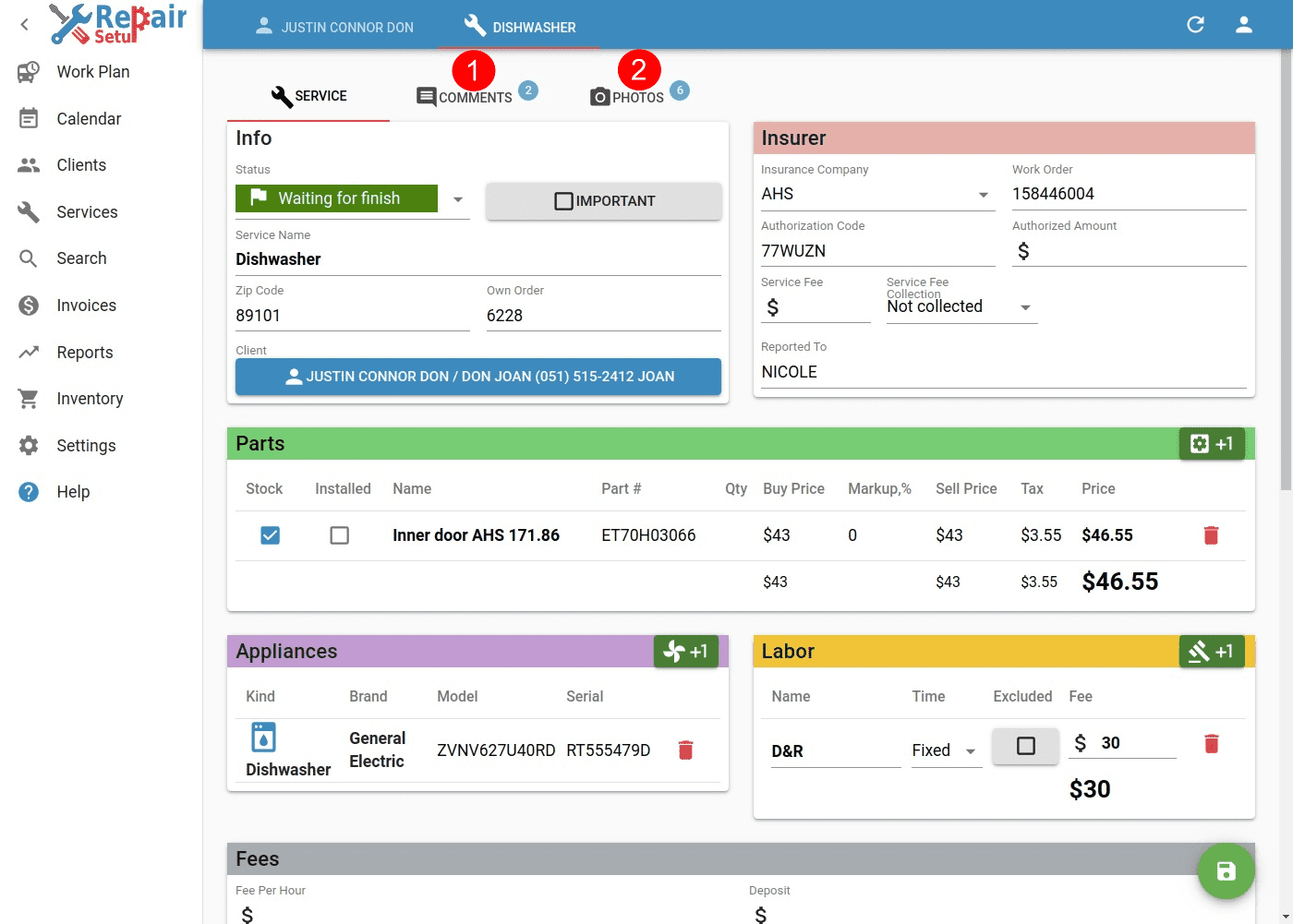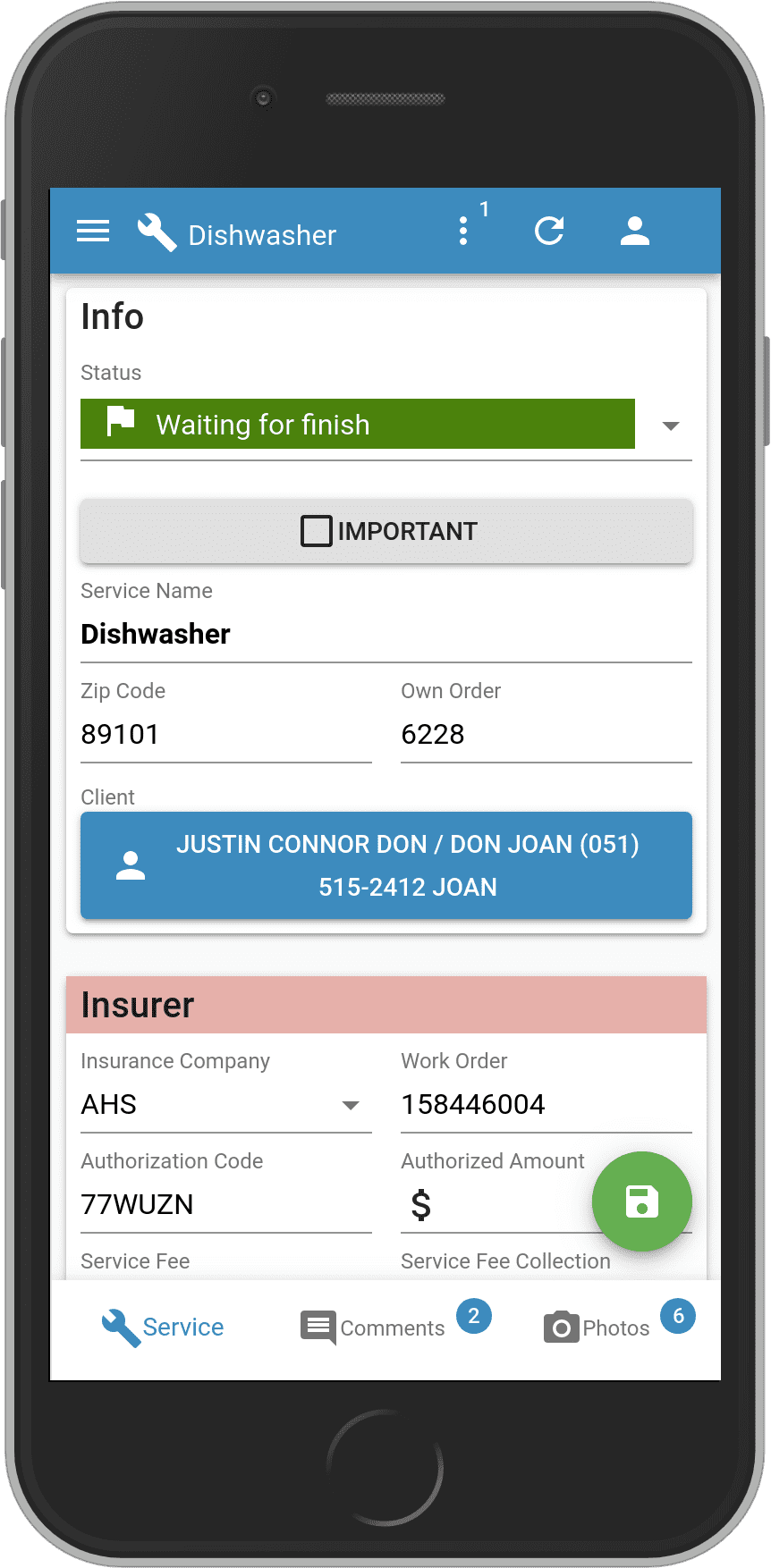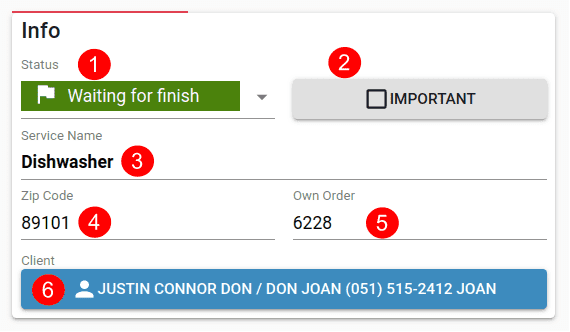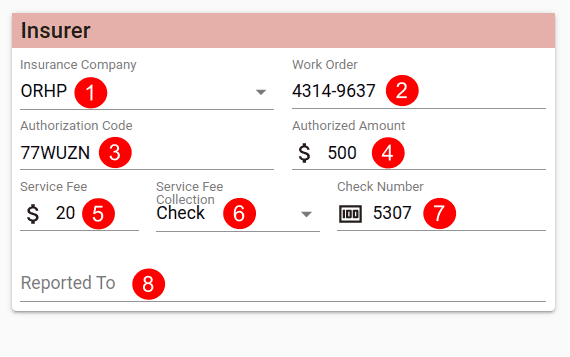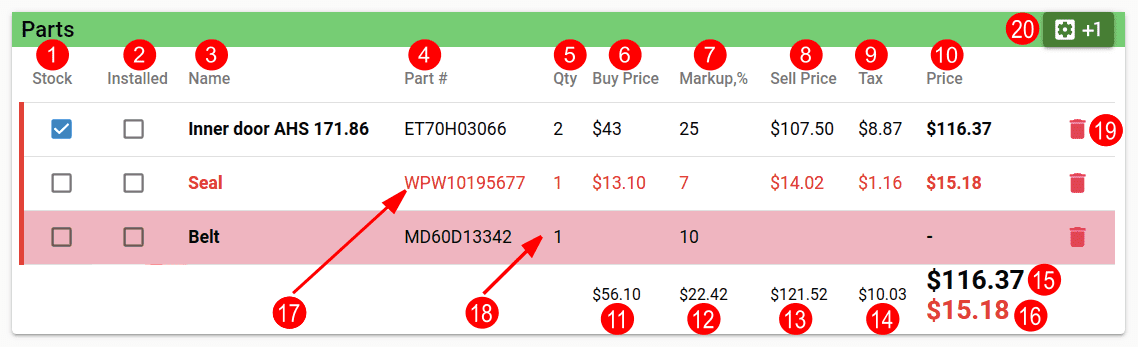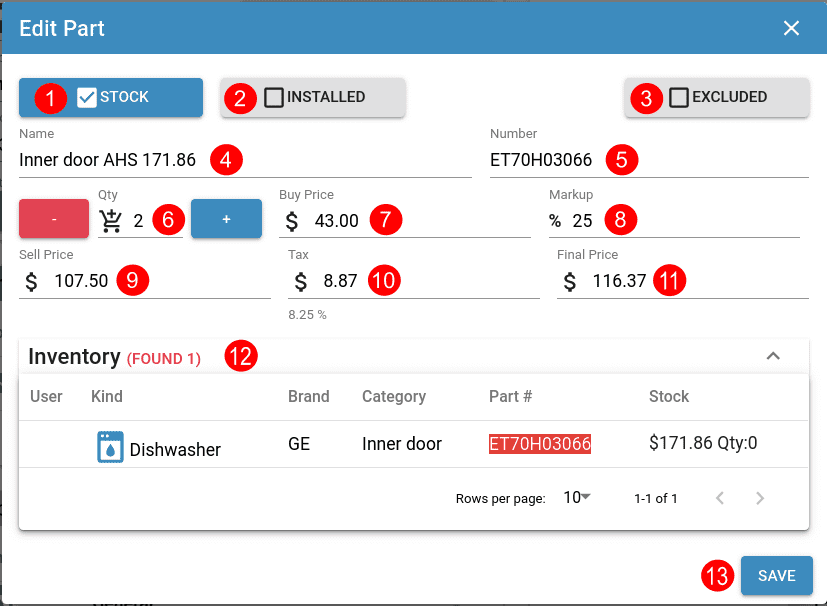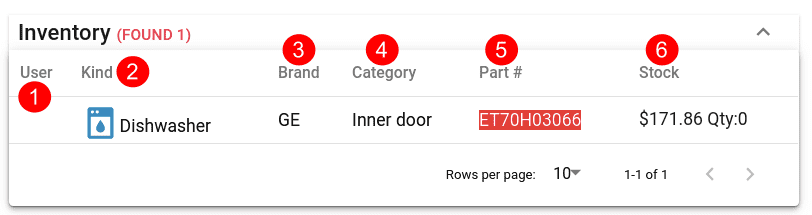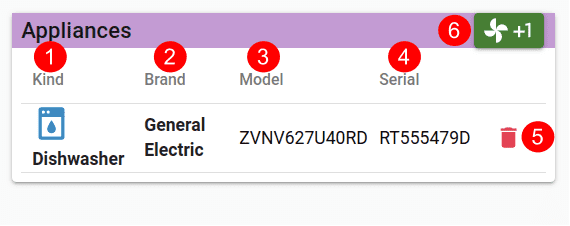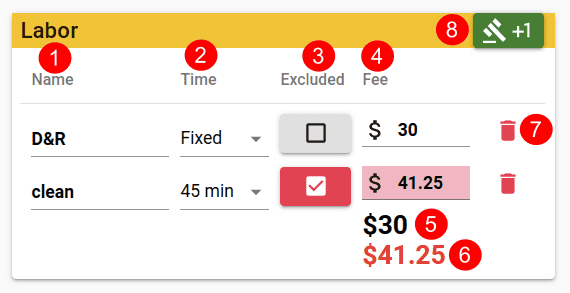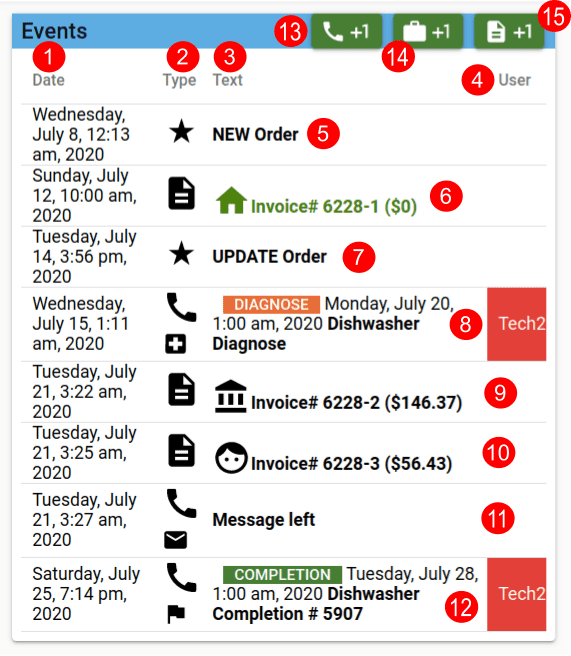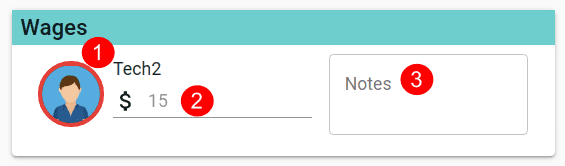Table of Contents
Overview
Service document describes each new order/task in the system. It may include several Visits to the Client in order to complete the task.
- Comments added to the service, by Users(Adminstrator or Technician).
- Photos attached to the service, by User(usually Technician).
Info
- Status designates at which state the Service currently is.
- Marks service as Important so it shows at the top of Service List.
- Name of the service.
- Zip Code where service takes place.
- Own Order number given by the system.
- Client name and primary telephone contact. Pressing on this button will take you to Client details
Insurer
- Insurer selection. Currently we support automatic e-mail import for: AHS, HSA, ORHP, Cinch Home Appliance insurers. Also additional ones can be added in Settings
- Work Order is an insurer generated number, that identifies the service.
- Authorization Code is a code that is assigned to the service by the Insurer for confirmation. Optional
- Authorized Amount is maximum allowance covered by the insurer. Optional
- Service Fee is amount that is collectible upfront from the Client. Optional
- Service Fee Collection is means of how Service Fee was collected. Possible means are:
- Not collected - Service Fee was not collected
- Cash - collected in cash
- Credit card - collected with credit card
- Check - collected with check
- Next time - going to collect it some other time
- Do not collect - do not collect any
- Presence of this field depends on the Service Fee Collection:
- Not collected, Cash, Next time, Do not collect - missing
- Credit card - this is a field to enter credit card number
- Check - this is a field to enter check number
- Reported To is person at insurer to whom progress of this Service was reported. Optional
Parts
This is where all parts/items used in Service are accounted. Clicking on each of the parts, will open dialog for Part editing described below.
Admins and Technicians will see Parts differently. See below.
- Stock shows whether the part is in stock. Used to track which parts are available, and which need to be ordered.
- Installed shows whether part is already installed on the Client.
- Name is the part name.
- Part # is the part model number.
- Qty is quantity for the part.
- Buy Price is buy/supply price. Assigning Buy Price usually means that the part is ordered/in stock.
- Markup,% is markup added. Default value can be set in Settings. Calculated as: Markup = (Buy Price * Markup,%) / 100 * Qty
- Sell Price is part selling price without tax. Calculated as: Sell Price = (Qty * Buy Price) + Markup
- Tax tax State Tax added. Default value can be set in Settings
- Price is the final selling price with tax added.
- Sum of Buy Price is all buy prices summed.
- Sum of Markups is all markup values summed.
- Sum of Sell Price is all sell prices without tax summed.
- Sum of Taxes is all tax values summed.
- Sum of Prices without Excluded is all final prices without Excluded ones summed.
- Sum of Excluded Prices is all final Excluded prices summed.
- Incomplete parts are marked with RED background. Incomplete parts don't have Buy Price set.
- Excluded parts are marked with RED text.
- Deletes selected part.
- +1 adds new part. See below
Part Add/Edit dialog
On click of 20. above, a dialog appears allowing add/edit of single part.
Service - Part Add
- Stock toggles whether the part is in stock.
- Installed toggles whether the part is installed.
- Excluded toggles whether the part is exluded from the insurer covered items, and will be paid by the Client.
- Name is the name of the part.
- Number is the part number. Optional
- Qty sets the part quantity. + and - buttons can be used for increase/decrease the value. Optional
- Buy Price sets the part buy/supply price. Optional
- Markup sets the markup percent. Optional
- Sell Price shows the calculated selling price without tax added.
- Tax shows the calculated tax value for the part.
- Final Price shows the calculated final price with tax added.
- Inventory shows if part is available in warehouse. See below
- Save saves the modifications.
Inventory
Inventory is still work in progress, so stay tuned for more features.
On entering Name or Number a search in Inventory is made, showing if the part is available in the Company warehouse, or in Technician warehouse.
- User who has the part in his warehouse.
- Kind is what appliance kind part is for.
- Brand is what appliance brand part is for.
- Category is in what part category falls in.
- Part # is the part number.
- Stock shows part quantity in stock, as well its supply price.
Appliances
- Appliance kind.
- Brand name of the appliance. Optional
- Model number of the appliance. Ooptional
- Serial number of the appliance. Optional
- Removes appliance from Service
- Adds new Appliance assigned to Service.
Labour
- Name of the labor.
- Time is duration of the labor. It can be:
- Fixed - Fee can be any value
- 30 min, 1 hour, etc. - Fee is calculated depeding on Fee Per Hour. See below
- Excluded toggles whether the part is excluded from the insurer covered items, and will be paid by the Client.
- Fee for the labor.
- Sum of Fees without Excluded is all fees without Excluded ones summed.
- Sum of Excluded Fees is all Excluded fees summed.
- Deletes selected labor.
- +1 adds new labor.
Fees
- Fee Per Hour is fee charged per hour of work. If this is empty, then default value is used set in Fee Per Hour. Optional
- Deposit collected that can be deducted in the Client Invoice.
- Labor+Part Fees is a sum of all final labor and part fees.
- L/P Fees-SF is a sum of all labor and part fees minus the Service Fee(if any).
- Excluded Fees is a sum of all Excluded labour and part fees.
- Total Fees is a sum of all fees, including Excluded ones.
Events
This pane consists of different Events that happened to the Service chronologically. Click on event to open it.
- Date is when the event was created.
- Type is what the event is. It can be:
- Insurer e-mail type - NEW, UPDATE, CANCEL
- Invoice - invoice created.
- Visit - visit to client appointed.
- Message - message to client left.
- Text is brief event details.
- User is the user event is assigned to. Only Visit events can be assigned to someone.
- Insurer NEW e-mail received. New Service have been created.
- Invoice for Client created for initial payment. Usually when insurer covers the repair, this invoice is with total of $0.
- Insurer UPDATE e-mail received. The Service/Client has been updated.
- Visit DIAGNOSE has been created and assigned to
Tech2. - Invoice for Insurer created, without all Excluded items.
- Invoice for Client created, with all Excluded items.
- Message have been left to the Client.
- Visit COMPLETION has been created and assigned to
Tech2. - Adds new Message.
- Adds new Visit.
- Adds new Invoice.
Wages
Technicians can have fixed or percentage wage for each of their Services. This can be configured in User Settings. Wages can be later used for making periodic Report that will help calculating employees salaries.
- Technician icon and name.
- Wage value. Can be set, or will get its default value when Service Status becomes Completed
- Notes is a text that can be used to add additional information about the wage. Optional
Notes
- Can be used to save arbitrary text notes regarding the service.
Details
- Can be used to save arbitrary text details that will be automatically added to new Invoices.